I would like to add a logo on the gameplay video that I created before uploading it on YouTube. This is to protect my copyright and to let others know that I am the owner of the video. The problem is that I don’t have any idea on how to do this. Please help!
You may add logo on video to prevent others from using it for commercial purposes. Furthermore, this will also let those who watch the video know that you are the creator. There are different programs that you can use to add a logo on your videos and here are some of them.
Methods to add logo on video
Video Grabber
Actually, Video Grabber is not only an online video downloader but also comes with a practical video editor. With the online video editor, you can trim, crop video clips, add watermark, effect and even adjust playback speed and volume. Since it comes with an intuitive interface, you can add a logo to video easily. Firstly, go to the site of the program and then click “Convert” tab. Secondly, press “Select files to convert” button to browse your local video. Next, click Edit button to activate video editor. Click “Watermark File” option to load your logo picture from your disk. Last, press OK button to finish editing and then click “Convert” button to get start.
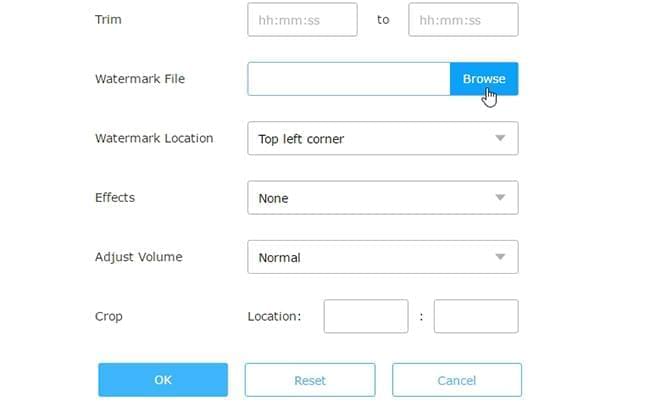
VLC Media Player
VLC is a free and portable media player that is compatible with any operating system. It can play almost all kinds of media, whatever format they may be. Aside from this, it can also be used to add logo to video. However, you need to have the logo uploaded online as its URL is needed to add it on the video.
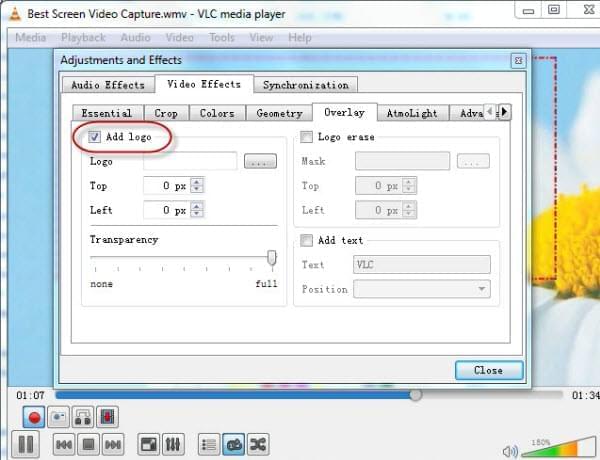
To add logo on the video, open VLC and play your video. Click on the tools menu, then select on the Effects and Filters tab. A new window should appear. On that window, click on the video effects tab and search for the logo section by clicking on the left or right window. Click on add logo and paste the URL of your logo on the appropriate box. Adjust its transparency and position base onyour preference and close. You should now have the logo on your video.
Apowersoft Watermark Remover
Another desktop solution that you can rely on is called Apowersoft Watermark Remover. This cannot only remove watermark as its name implies but it can also easily add a logo to video. It enables users to import logo from this tool and add it on to your video easily and quickly. Just tap the “Add watermark to video” function to start doing it. The good thing using this software is that you can customize the logo through changing its size, transparency, rotation, and location without difficulties. Below are just the simple guide you can follow.
- Download and install the software on your computer.
- Select the “Add watermark to video” function and a new window will then appear so you can drag and drop to import videos.
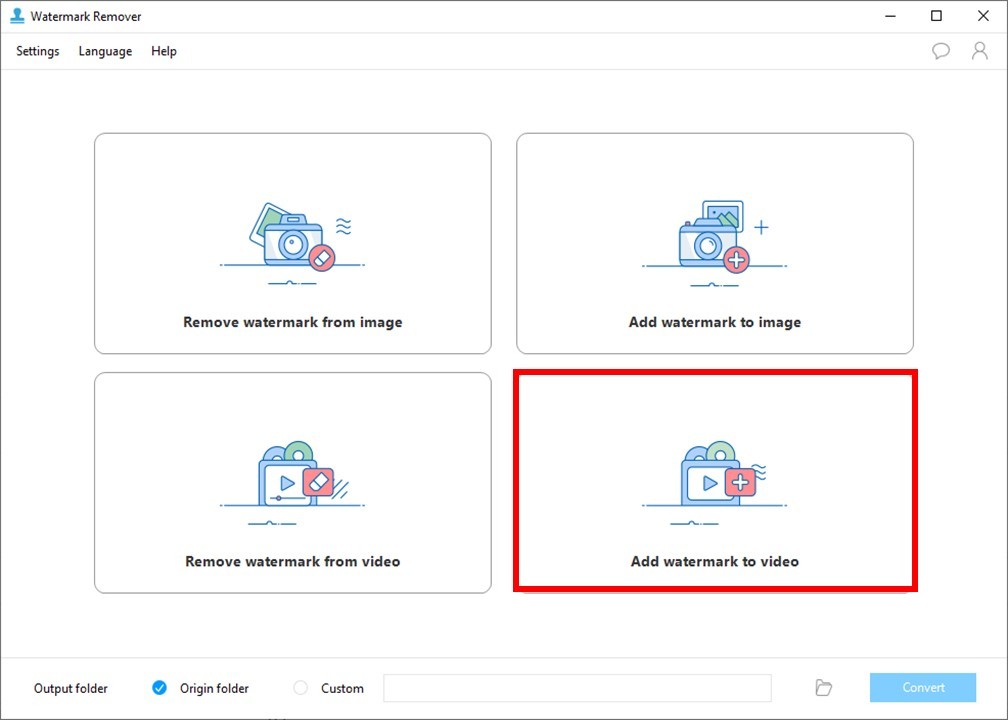
- Once done, click the “Add image” or “Add text” button on the top right corner to add the logo from your computer.
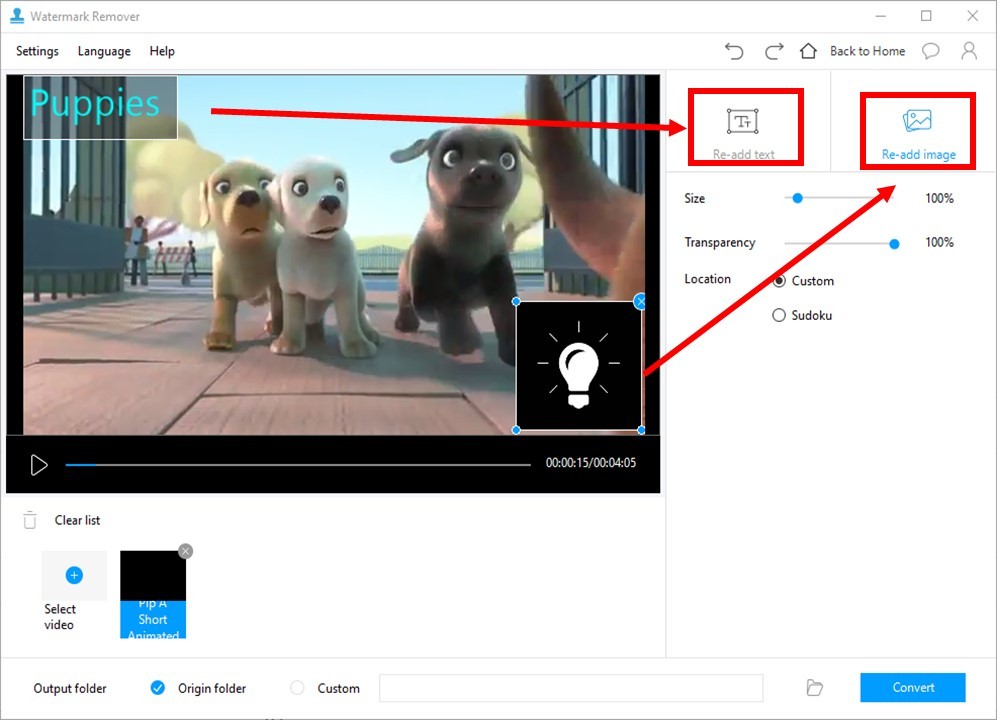
- If you think the logo is already fine with your video, tap the “Convert” button to save the changes to the video instantly.
Windows Live Movie Maker
Windows Live Moviemaker is a video editing software from Microsoft. If you have this installed on your computer, you can also use it to add watermark on video. Open the program and select the video that you wish to edit. On the home tab, click the title. Type the text that you wish to appear on the video, which will serve as your logo. Change the font style, color and size of the text to the one you prefer. Move the text to where you want it to appear on the screen. The frame for the title will be on the first part of all the frames. Drag it throughout the frames of the video where you wish it to appear. If you want it to appear on the entire video, under the format tab, change the text duration to the total length of the video.
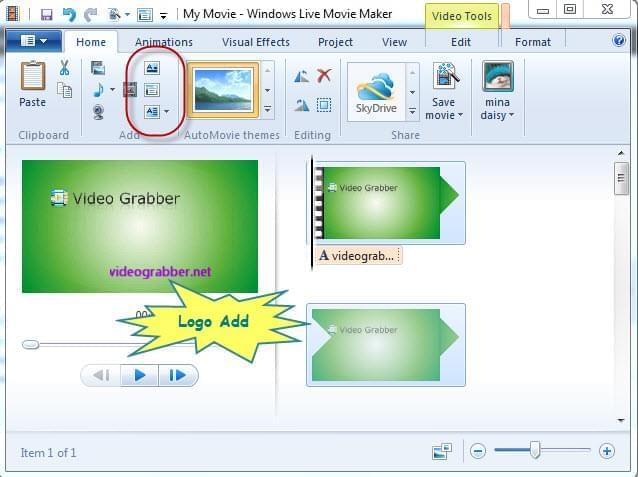
Beecut
This is another program that you can use to add logo or watermark on your video. Beecut is so easy to use for it has a simple interface. Furthermore, it offers lots of editing features to make your video even more appealing. It supports various aspect ratios such as 16:9, 4:3, 1:1, 9:16, and 3:4. What is more interesting about this program is that you can use it on Windows, Mac, Android, and iOS. Here are the steps in using the program to add logo on video.
- Download and install the program on your computer.
- Open the program, choose what video aspect ratio that you need.
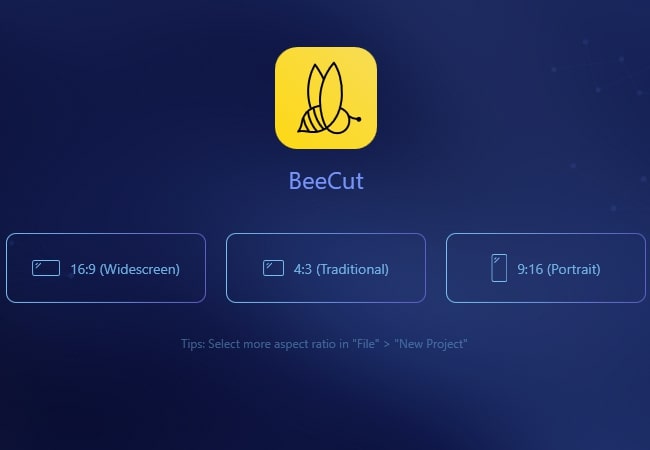
- Under “Media”, click “Import” > “Import File” and upload the video that you will use in the program.
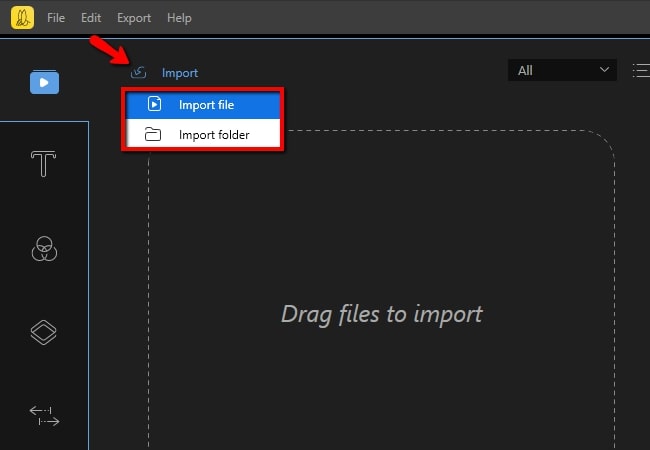
- Drag and drop the video and logo on the timeline and adjust the size, position, and motion.
- Lastly, hit “Export” and set the video format that you prefer. Then click the “Export” button again.
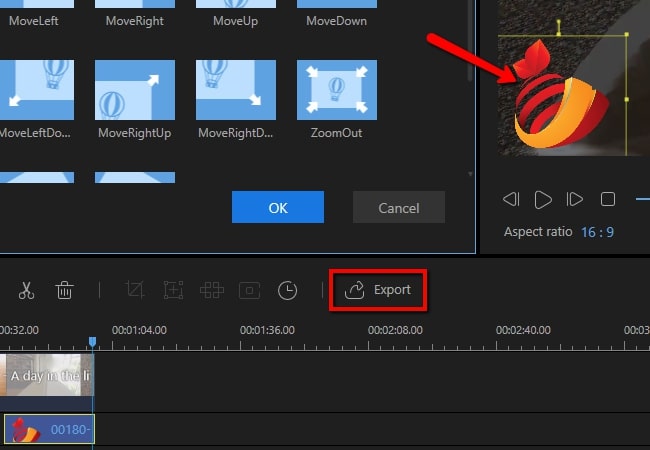
Comparing the Four Methods
With all the methods available on how to add logo to a video, it will be easier for you to protect your video’s copyright. All of these three programs can be used to successfully watermark videos. However, the third option, which is Beecut is the best as it supports drag and drop, it has several editing features available and it allows saving of video on the computer or another device. The first method requires you to upload an image, while the second method does not offer other alternatives on what you can do on your finished video.