 Audio Video Interleave or more commonly known as AVI is a multimedia file format developed by Microsoft in 1992. AVI supports both audio as well as video data and it allows synchronized playback with no loss of quality. Hence, the flexibility of AVI makes it one of the most known file formats when it comes to playing video files.
Audio Video Interleave or more commonly known as AVI is a multimedia file format developed by Microsoft in 1992. AVI supports both audio as well as video data and it allows synchronized playback with no loss of quality. Hence, the flexibility of AVI makes it one of the most known file formats when it comes to playing video files.
However, even if you compress AVI files, they would still be very large in terms of file size. Beyond that, AVI cannot play the attached MP3 audio tracks below 32 KHz. Currently, M4V becomes increasingly popular as a high definition video format, which was developed by Apple Inc. This type of file allows users to produce HD video without sacrificing file size. Under these circumstances, most people opt to convert AVI to M4V. You can check below to learn some effective solutions.
Online Tools to Convert AVI to M4V
Video Grabber
If you don’t want to download or install converter programs but prefers a quick and easy method to modify file formats without any hassles, then the Video Grabber is what you need most. This online web service is 100% free to use with no hidden charges, memberships or even sign-ups required. You can use this tool to convert media file to many formats including MP3, FLAC, ACC, MP4, AVI, M4V, etc. Also, it comes with a quick editor that enables you to trim video clips, adjust resolution and many more. To use this online AVI to M4V converter, you can do as follows.
- Visit the site of Video Grabber and click “Convert Video” tab.
- Load the AVI file you wish to convert by clicking the “Browse” button.
- Select M4V as the output format and adjust video settings as necessary.
- Click “convert” to choose saving path and get start.
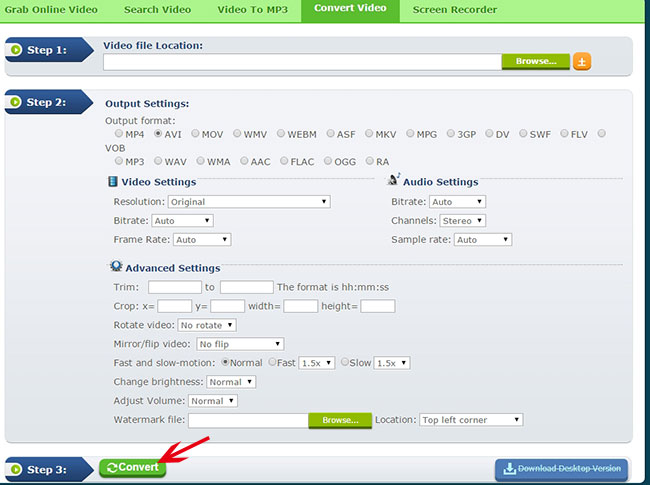
ClipConverter
Another web-based tool for converting AVI to M4V is the ClipConverter. This program is also an absolutely free without any costs or installation. It is fully compatible to major PC operating systems and supports popular web browsers. Aside from the ability to convert uploaded files, the program can also convert video files through URL. To perform conversion with this application, the steps are quite easy as below.
- Visit website and click the “Upload and convert file” button.
- You will be redirected to another website and on the main interface click “Select files”.
- Upload the target AVI file then select M4V as the output format.
- Choose a preferred saving platform among Dropbox, Google Drive, OneDrive or Box.
- Once complete the settings, click the “Start conversion” button to start converting.
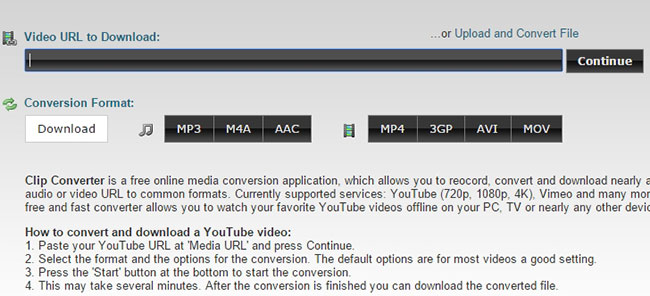
Note that, there is no option for saving the converted file to your computer. Plus, the free version only allow users to convert 25-minutes’ worth of files per day.
If you don’t have a reliable internet connection at home, you may consider using a desktop program to do converting jobs. The following solution might fancy your desires.
Desktop Solution for Conversion
Video Converter Studio
Video Converter Studio is an all-in-one file converter that can finely convert media files to various formats without quality loss, such as MP3, WMA, FLAC, MP4, M4V, MOV and many more. Meanwhile, it is equipped with video editor, media player, video downloader, screen recorder and MV maker.
What make this program different amongst others are the additional features included. You can use it not just to convert files but edit videos as well. To learn how to convert AVI to M4V, here’re the exact operation steps.
- Download the software on your computer.
- Drag the AVI files on the main interface or click “Add files” to browse local file.
- Scroll below and select “M4V” as the output format.
- You could also change video settings if needed.
- Click the “Convert” button.
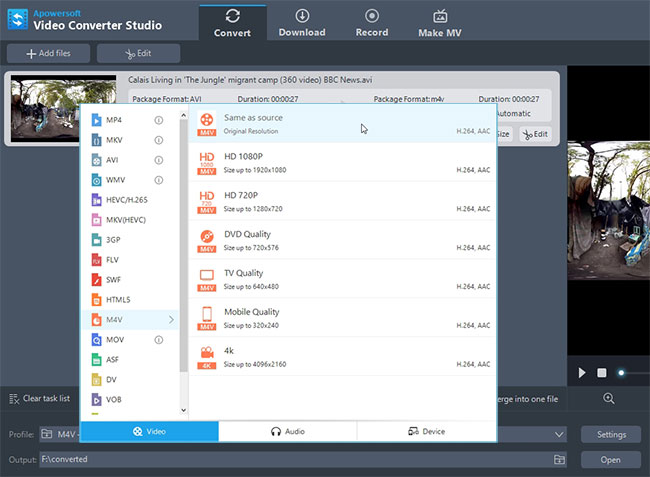
Conclusion
To convert the format from AVI to M4V, all of those applications are quite effective. Whereas, viewing them generally, Video Converter Studio is the best one for its built-in advanced functions like media player, video editor, etc.