Recommended MP4 Video Croppers you may try
Video Grabber
Video Grabber which is a completely free service is designed especially for you to grab videos on these websites: YouTube, Vimeo, Bilibili, Dailymotion and so on. All you need to do are just enter the URL and choose the format to download directly. Even better, it has the ability to convert videos to dozens of video and audio formats including MP4, AVI, WMV, 3GP, FLV, MP3, M4R, M4A, OGG, AAC, and so on. While converting video, you are also allowed to trim video, add watermark, select effects, adjust volume, flip video, and speed up/slow down video.
To crop MP4 video via it, you just need to finish the below steps.
- Open your browser and then visit Video Grabber.
- Hit the “Convert Video” tab and “Select files to Convert” button. Choose the file for cropping when a browsing dialogue pops up.
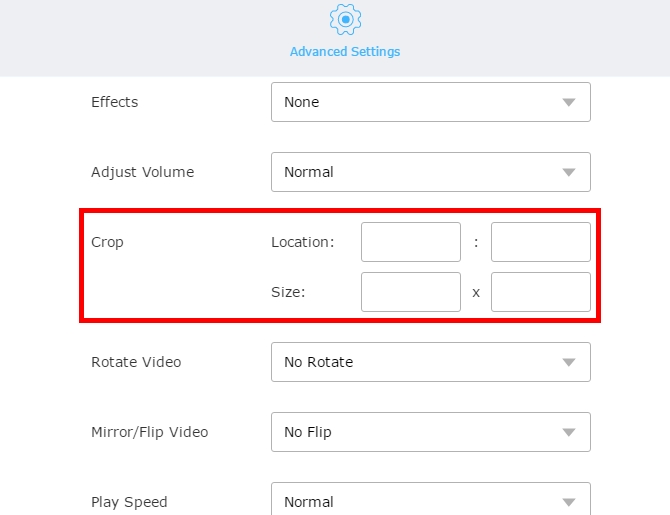
- Click the “Edit” button, then input the values of location and size into the blanks from the Crop bar. Choose the output video format and hit the “Convert” button.
Video Converter Studio
Video Converter Studio is the most powerful MP4 video cropper. It is a suite of video converter, video downloader, screen recorder and MV maker. It supports converting numerous types of video formats to a wide range of video or audio formats. Besides this, it provides you extensive video editing functions. For example, you are allowed to add background music, trim or crop video, add subtitle and so on. You can customize the parameters for output videos such as frame rate, bitrate, channels, resolution and sample rate.
Quick guide of using it to crop .mp4 file:
- Download, install and then run it on your computer.
- Click the “Add files” button to load the file for cropping. Hit the “Edit” button and “Adjust” tab, then click “Crop”. Drag the range bar or type the values of location and size manually to position the cropping area. 4 kinds of aspect ratios are available to choose: original resolution, 16:9, 4:3, 2.35:1. Tap the “OK” button when you are done.
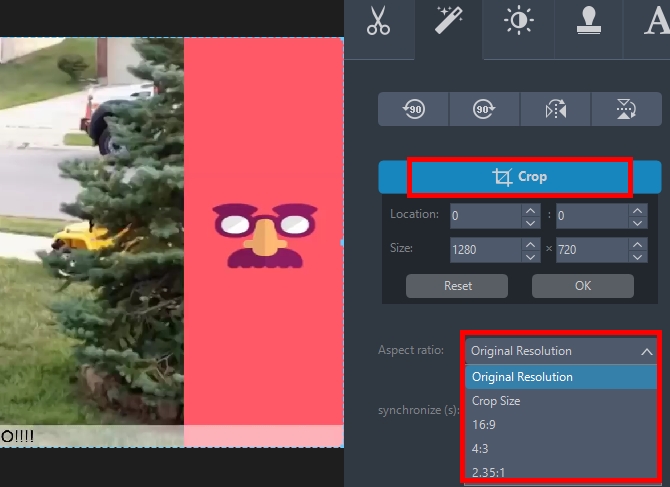
- Go back to its main interface, choose the output format and tap the “Convert” button at last.
ApowerEdit
ApowerEdit is a professional editing program for media files like image, audio and video. There’re various editing options available, such as trimming, cropping, adding text, transition, layout, filter, etc. Also, the text comes with many pretty styles that enable users to customize fonts, color, size and motion. In addition, you can also adjust resolution, bitrate, frame rate, channel for the media project. Benefiting from the intuitive interface, users can grasp the operation with several glances.
How to crop an MP4 video with it:
- Click the button below to download and install ApowerEdit on your PC.
- Launch the program and then add the MP4 video.
- Right-click the media file and then choose “Add to Project”.
- Click the Crop icon and then enable the “Keep aspect ratio” option.
- Adjust the frame to crop MP4 video clip.
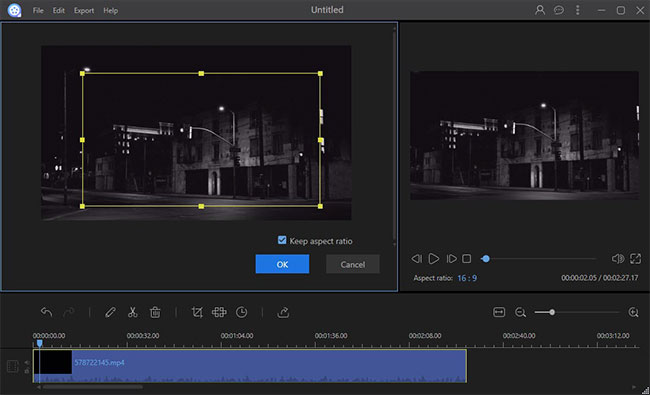
VidCrop
VidCrop can work with files in MPG, MPEG, MOV, AVI, WMV and others, but only output video in AVI or WMV. Before trimming or cropping your video with this software, you are allowed to zoom in it. It provides you range bar for controlling the frames that you want to remove or keep. While you use it to crop MP4 or other files, you can preview the final effect at the same time.
The process is not very difficult to master:
- Search for it via Google and proceed to download it.
- Click the “Browse” button from the input file bar. Set the width and height according to your needs. Choose the output directory and format. Hit “Start” button.
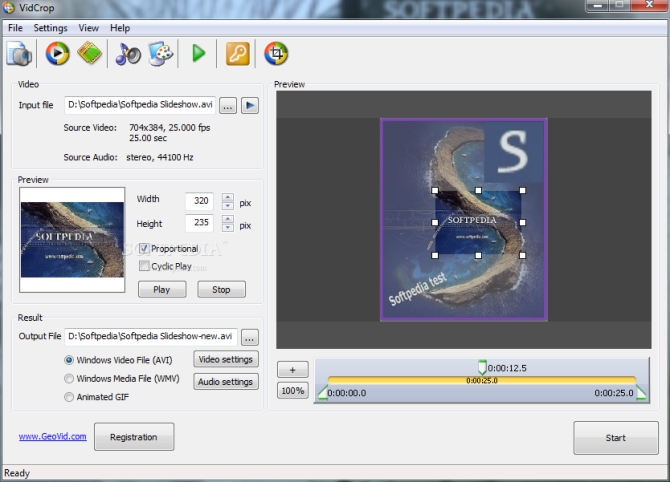
The Bottom Line
Well, you can choose one of the four MP4 video croppers from the above. Video Grabber is free and very easy to use, but the only disadvantage is that there is no window for preview before converting. Video Converter Studio comes with preview function and provides you many practical choices of aspect ratio. However, both iDealshare VideoGo and VidCrop don’t feature options like 16:9 or 4:3. In conclusion, when it comes to cropping videos, the best choice should be Video Converter Studio.

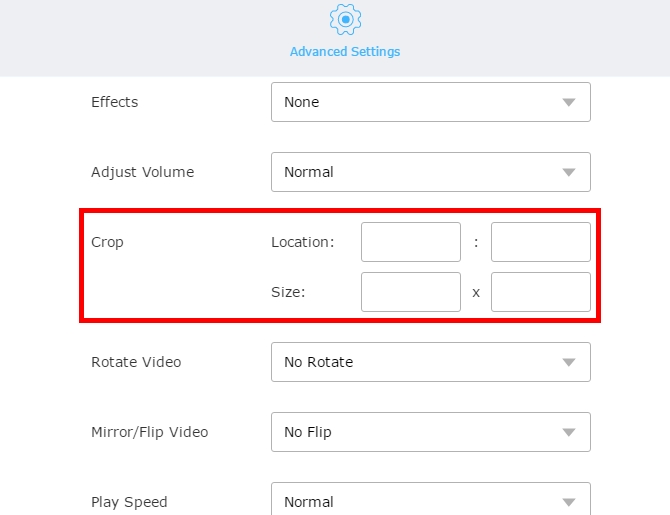
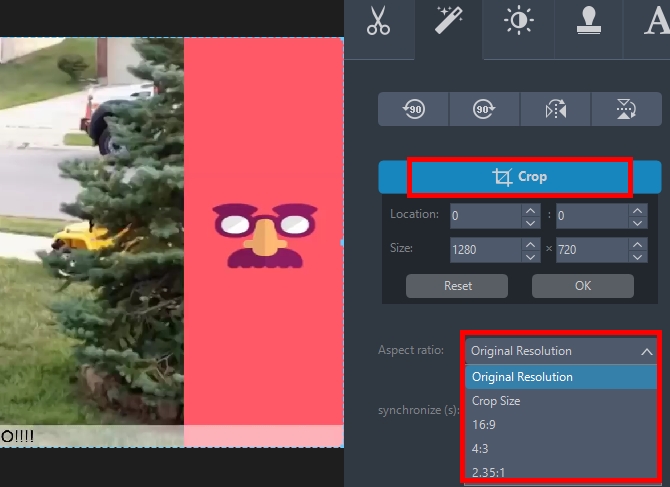
Leave a Comment 1