VR, the abbreviation of Virtual Reality typically refers to a new computer technology that supports generating realistic images, sounds and other sensations. All of those replicate a real environment and stimulate the physical presence of users. Benefiting from the verisimilitude, VR has been widely applied in the video, game and other fields. When it comes to VR video, it is so amazing that the audiences may feel they are in the scene of the video. Presently, there’re multiple sites that provide VR video resources. It would be cool to enjoy the VR video on portable devices. In this case, this post will share some methods to download VR video and add to portable devices like Android and iPhone.
The first step you should do is to find some websites for VR video, such as Vrideo and YouTube (360° Videos channel) and many more. Afterwards, within a simple video downloader, the VR video can be finely downloaded to your local disk.

Online Application to Save VR Video
Video Grabber
Video Grabber is a web-based application that enables users to grab online streams to their local disk without any costs or limits. It supports most of the video hosting sites including YouTube, Vimeo, Vrideo, Dailymotion, etc. Also, this application offers multiple options for you to choose the preferred format and resolution for the target video. To learn how to download VR video with this online application, you refer to the following steps.
- Open the VR video and then copy the link.
- Navigate to the site of Video Grabber and then paste the URL on the address bar.
- Click the “Download” button.
- Choose the desired format and resolution on the pop-up page.
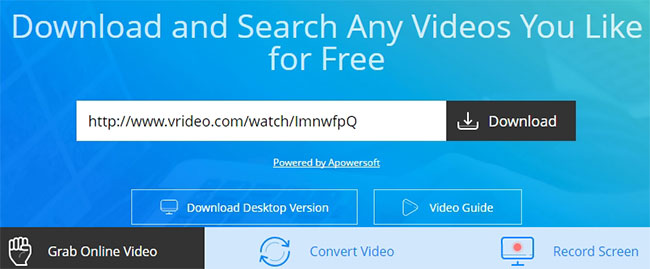
The video will be downloaded soon. In addition, the webpage will guide you to download and install a Launcher for the first time, which makes the downloading process more stable and faster. Absolutely, this component is totally safe and extremely small which won’t take too much space on your disk.
Transfer VR video to Android and iPhone
For those users who need to import the VR video to their portable devices. AirMore will come into handy for this job. It’s a 100% free online tool that empowers users to transfer data between mobile and PC. This online application comes with an intuitive interface that enables users to operate it without hassles.
To transfer data between mobile and PC, you need to install the AirMore app on your device in advance. This application is available on both Android and iOS platforms. You can download the corresponding version by clicking the buttons below.
After installing the app on your mobile, you can go to the page of AirMore on your computer. Launch the app and then scan the QR code on the webpage to connect your device and PC. Press the “Import” > “Import Files” button and then click the Video icon on the webpage and then browse the downloaded VR video on your PC.
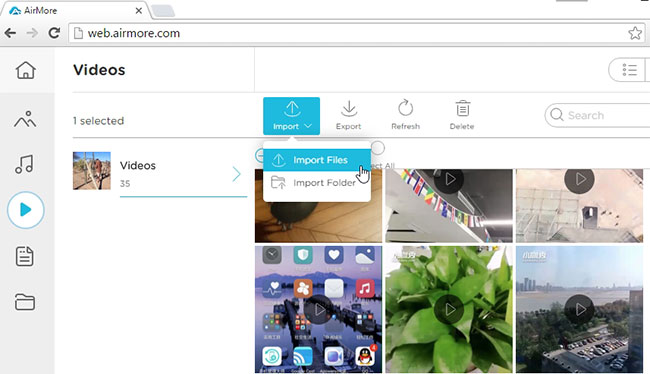
If you prefer using desktop applications, the program suggested below also works finely in downloading online streams.
Professional Program to Download VR Video
Video Download Capture
There’s a powerful downloading program called Video Download Capture. It is designed to offer the best downloading service for online video. Therefore, it supports most of the video hosting sites including YouTube, Vimeo, Dailymotion as well as VR video sites. Plus, it also comes with an advanced video detector that is capable of detecting and analyzing online video automatically. In addition, this program is also equipped with some other additional tools like video converter and screen recorder. Below are the exact steps about VR video downloading with this downloader.
- Click the button below to download and install the program.
- Copy the link of the VR video.
- Press “Paste URL” button on main interface.
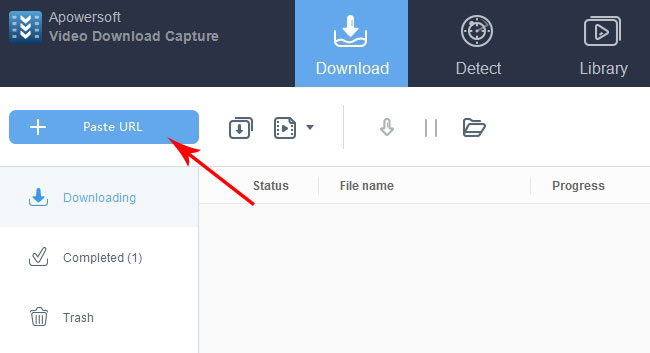
For some encrypted videos, you may consider using a video detector to grab those videos.
- Go to the tab of “Detect”.
- Click the option of “Enable detector” at the bottom of the interface.
- Paste the VR video link on the address bar.
- Play the VR video with the built-in browser and the video will be downloaded soon.
Tips: This program supports importing downloaded files to portable devices directly. You can open the tab of “Completed” and then right-click the item that you wish to transfer. Next, choose “Add” > “Add to iTunes” or “Add to mobile”.

Summary
Both of those two ways are effective to grab VR video to PC and mobile. You can choose one that you like best as your VR video downloader.