 Nowadays, quite a lot of people prefer to enjoy YouTube videos on their smartphones which mostly are running Android or iOS platform. This can be easily settled because there are abundant YouTube video downloading apps on the store by which you can download and play YouTube videos on your Android phone or iPhone. But devices running windows os, like the Lumia 520, have trouble with YouTube apps. Thankfully, there are ways around that. Let’s get started to download YouTube for windows phone.
Nowadays, quite a lot of people prefer to enjoy YouTube videos on their smartphones which mostly are running Android or iOS platform. This can be easily settled because there are abundant YouTube video downloading apps on the store by which you can download and play YouTube videos on your Android phone or iPhone. But devices running windows os, like the Lumia 520, have trouble with YouTube apps. Thankfully, there are ways around that. Let’s get started to download YouTube for windows phone.
3 versatile YouTube downloaders for Windows Phone
1
YouTube app from windows phone store
Microsoft once stepped out to provide a decent YouTube app that included many features windows phone users had ask for. But this was blocked by Google soon. Here we picked TubePro as the best alternative app for you to enjoy YouTube video. You can download it from windows phone store. TubePro is becoming the favorite of windows phone users because it allows users to look through their subscriptions, browse the playlist of their favorite videos. It also allows users to download videos for offline playback. Another reason we call it the best YouTube downloader for windows phone is because it is free for everyone and you don’t need to have much at stake once Google decides to remove it like what it did to Microsoft’s YouTube app.
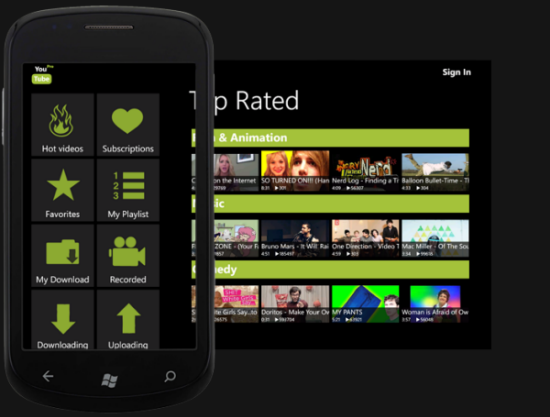
Warning&Tips: TubePro enables you to stream YouTube videos in HD and HQ via 3G connection or WiFi and download videos to your phone for free. So, mind your cellphone traffic.
2
Download YouTube videos using Internet Explorer
If you have updated your windows phone to version 8.1, you are able to download or save YouTube videos through Internet Explorer. The benefit by utilizing Internet Explorer as the YouTube video downloader for windows phone is that we have the choice of selecting the resolution for the video we’d like to download.
- Visit www.youtube.com in Internet Explorer and open the video you wish to download.
- Tap the address bar and copy the URL of the YouTube video.
- Open ssyoutube.com, paste the URL in the URL box and tap “Download”.
- Wait until you can see the download link at the right side of the video preview and info.
- Tap the resolution and choose save when there is prompt box asking you to download.
That’s it and when the YouTube video is fully downloaded, you can find the video in the memory card or in the phone memory card.
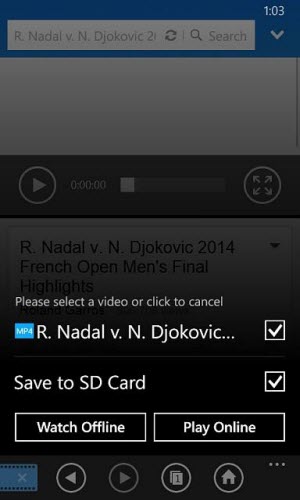
Warning&Tips: This approach only works for windows phone 8.1 or else it won’t download any video.
A one-stop solution to download YouTube for windows phone
If you won’t install apps on your phone or cost a significant amount of traffic to download YouTube videos, we propose to save videos on PC first and then transfer them to your windows phone once, although this sounds a little workaround while considering some of you demand for download a whole TV series to watch, this approach is really workable and efficient.
1
Download YouTube video on PC
Google will tell you a multitude of ways to download YouTube videos but what we need is more than a video downloader. We need a video converter as well since the video types that the windows phone supports are very limited. The most compatible formats are WMV, MP4, AVI, MOV, M4V, 3GP, etc. The incompatible formats won’t be recognized by windows phones so that it will be a failure despite downloading the full videos.
However, Video Grabber which is taken as a YouTube downloader for windows phone can resolve aforementioned problems. It can download videos from most popular video hosting sites and convert them to play in various devices.
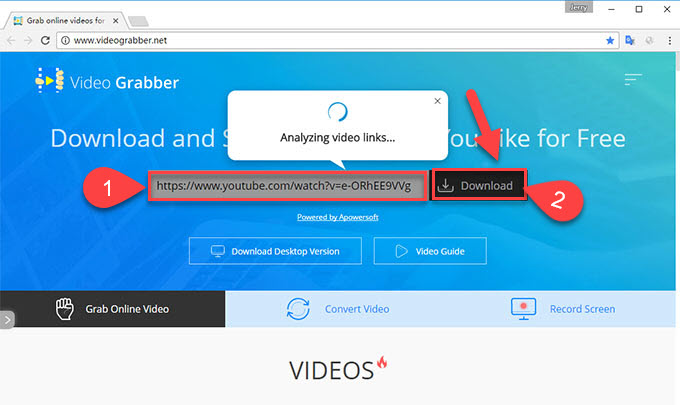
- Open the YouTube video page and open videograbber.net in a browser.
- Copy the video URL and paste it into the URL box of the web application.
- Hit “Download” button and it will process the available videos for you to save.
Once the video you download is not in the right format, you can click “Convert video” tab to convert them. The below is the guide of the converter service.
- Hit “Browse” to upload the YouTube video you’ve downloaded just now.
- Choose the output format for the video, for example, WMV.
- Click “Convert” button to start conversion.
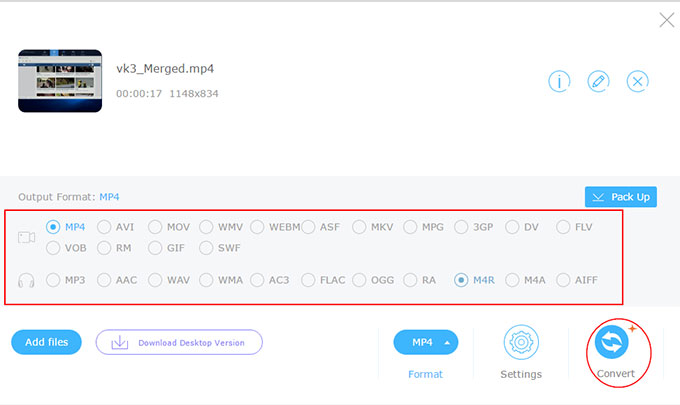
2
Transfer YouTube video to windows phone
The last step to download YouTube for windows phone is to transfer videos to the phone. The program we will apply to do this is to use Apowersoft Windows Phone Manager. It features a powerful transferring function. It allows transferring movies, music, photos, notes, contacts and other files from PC to windows phone. To know more about how to transfer YouTube videos to your windows phone, refer to the steps below.
- Download and install the program on your PC.
- Open it and connect your windows phone to PC via a USB cable.
- Once connected, click “Videos” tab on the top of the program interface.
- Select “Import” button to transfer videos from PC to windows phone.
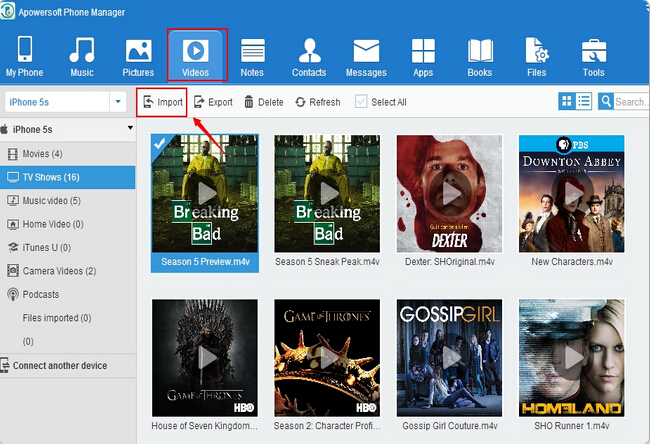
Conclusion
This is the whole solutions to enjoy YouTube videos on windows phone. All the Pros and cons are explained in the above content. Pick the one that you favor.