 Flip4Mac is a digital media tool used in extending QuickTime to support codecs of windows media on Mac. For Macintosh users, they have been very happy to watch windows media videos by using the pre-installed Flip4Mac. But the sad news is that the latest Yosemite’s update is not fully-compatible with Flip4Mac, which makes it stop working from time to time.
Flip4Mac is a digital media tool used in extending QuickTime to support codecs of windows media on Mac. For Macintosh users, they have been very happy to watch windows media videos by using the pre-installed Flip4Mac. But the sad news is that the latest Yosemite’s update is not fully-compatible with Flip4Mac, which makes it stop working from time to time.
If you still want to look for a Flip4Mac alternative or some other solutions in order to watch WMV and other Mac-supported videos on your Mac computer, below is a list of solutions which can help you watch incompatible videos on your Mac.
Flip4Mac alternatives for Yosemite
1
Solution one: Use VLC player as an alternative
One of the Flip4mac free alternatives is VLC player, which supports playing almost all the popular video formats. Here are some great features for this media player.

- VLC player is fully supported by Yosemite.
- It is free and easy to use.
- It can support windows media on Mac.
However, there are still some formats which are not supported by the player. But that’s not a problem because there’s a built-in converter that can turn the video into the compatible format. To use its converter, follow the steps below:
- Launch VLC player and then click “Media” > “Convert/Save”
- Load the file you want to convert under “File” tab.
- Click the “Convert/Save” button and choose the video type in profile field.
- Select the file’s output directory in your computer.
2
Solution two: Convert windows media to the right format for Mac
Another solution is to convert WMV files to other compatible formats for your Mac such as MP4, MOV and a lot more. The tool you are suggested for you is Video Grabber which can be regarded as a free Flip4Mac alternative. It is a free web application that specially made for the purpose of video downloading and converting. Below is a quick guide on how to use this tool:
i
Visit Video Grabber. Simply click on “Convert Video” tab to see the free online converter. Browse the WMV file you want to convert. Please make sure that you have enabled Java applet first.
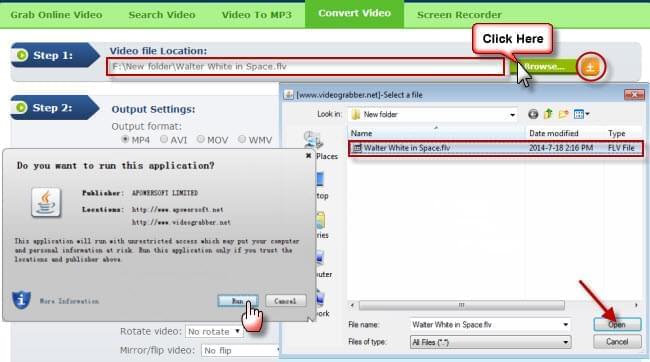
ii
Choose the output format as MOV or MP4 is compatible with Mac. You can also customize the video, audio and advanced settings.
iii
Click on “Convert” button to start the conversion.
Aside from free downloading and converting, some other features of the Video Grabber are video searching, screen recording, etc. All these features are free of charge.
☆
Extra tips: Use Video Converter Studio
One more great solution is the Apowersoft Video Converter Studio. Compared with Video Grabber, this desktop tool is much more stable and powerful. On the one hand, it supports much more video formats than the online application. Any videos can be converted into formats which QuickTime supports. On the other hand, this tool also comes with the function of editing, merging videos, importing external subtitle and making effect. Now you will be guided to operate as below:
- Download, install and launch the program.
- Click on “Add” button which can be found on the upper left part of the tool to import videos.
- Drop down “Profile” and choose the video output format you want.
- Click “Convert” button to start with the conversion.

Conclusion
Those are the suggested solutions and best Flip4Mac alternatives to use so that people will be able to play any format in their Mac computers. For a simpler and more user-friendly way, it is recommended to make use of the first 2 methods. Users just need a quick workaround for a few clips in computer. However, if you want a more reliable solution that can work for multiple video files without being intervened by the internet, the desktop should be the most appropriate way-out.