Best Methods to Make Photo Transparent
Apowersoft Watermark Remover
Despite that this software is created for processing the watermarks, Apowersoft Watermark Remover is also a good example of a user-friendly photo editing tool that can be used to make photo transparent. It is compatible with most photo formats. And it allows you to adjust the level of transparency by dragging the slider. Aside from that, you can customize the size and location of the image you want to add put on the background.
Follow the simple steps below to know how to make picture transparent with it.
- Download the software on your computer.
- Open it if you’re done and then press “Add watermark to image” tab on the interface.
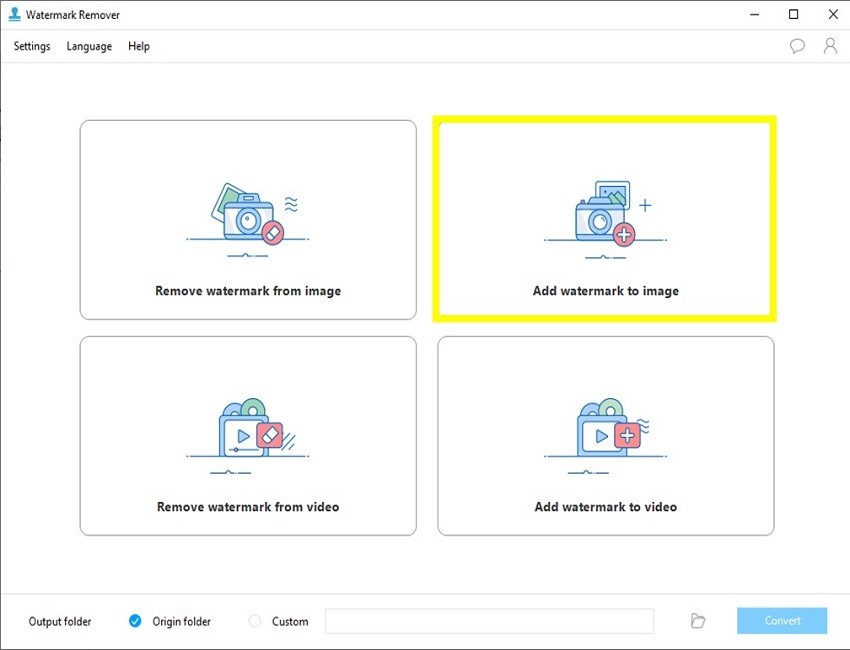
- Tap the “Plus” icon on the center to drag and drop image/s you want to edit into the software.
- Once done, click the “Add image” to select another photo you want to add on the main image.
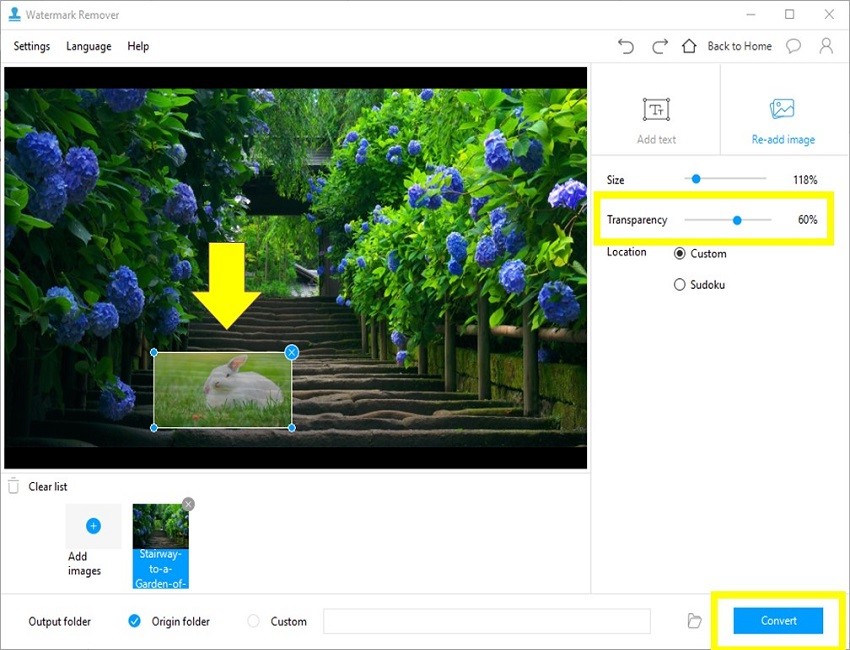
- Adjust the transparency level of your image from 0-100%. You can also customize the size, rotation and location.
- After that, click the “Convert” button to save the processed photos on your computer.
Using PowerPoint
PowerPoint is commonly used in presentations. With the help of this tool, you can easily make your image transparent as well. Though this feature is a bit hidden, you can just refer to the simple guide. But, different from the above-mentioned software, this method is for people who want to make the background picture tranparent basically.
Follow the steps below to know how to make a picture transparent with Powerpoint.
- Add a shape or rectangle shape to the slide.
- Once done, right-click the rectangle and select the format shape from the context menu.
- Choose “Select Fill” > Picture or texture fill, and click on “Insert picture” from “File” to fill it with an image.
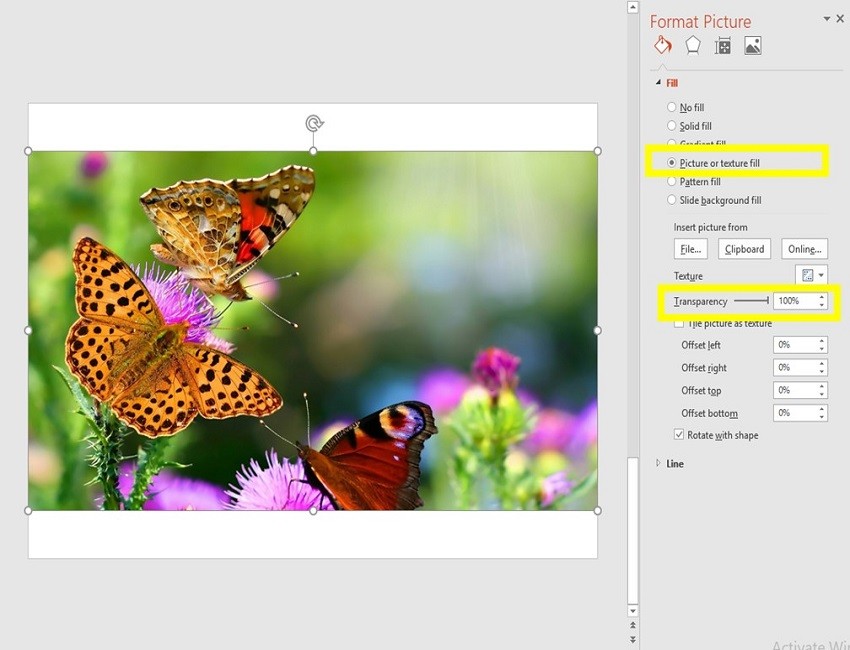
- Then use the transparency slide to make your picture transparent.
Lunapic
LunaPic is a free online photo editor that can easily help you make picture transparent. It has many powerful and necessary tools for rendering a photo, such as correct the photo color, adjust the effect, apply filters, add borders and many more. You can add your image from Web using a URL, or from social networks like Facebook, Flick and FireFox, in addition to uploading from the the computer.
Refer to the simple steps to know how to make an image transparent with Lunapic?
- Go to its official page in your browser.
- Tap the “Upload” function on the upper left corner of the interface to choose the image file.
- Then click the “Transparent” function to adjust the transparency.
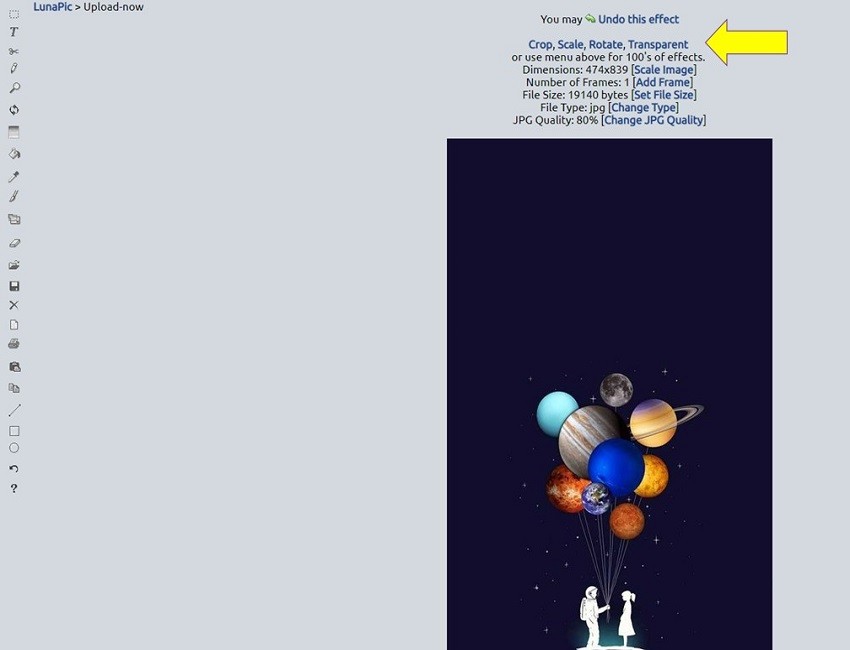
- Press the “Apply” button to process the image.
- Click the “Save” option to download it on your computer or share it directly to your social media accounts.

Conclusion
Those are the tools that would help you make picture transparent. No matter it is the background picture or the overlaid image that you want to make transparent, you can find a suitable solution in this post.

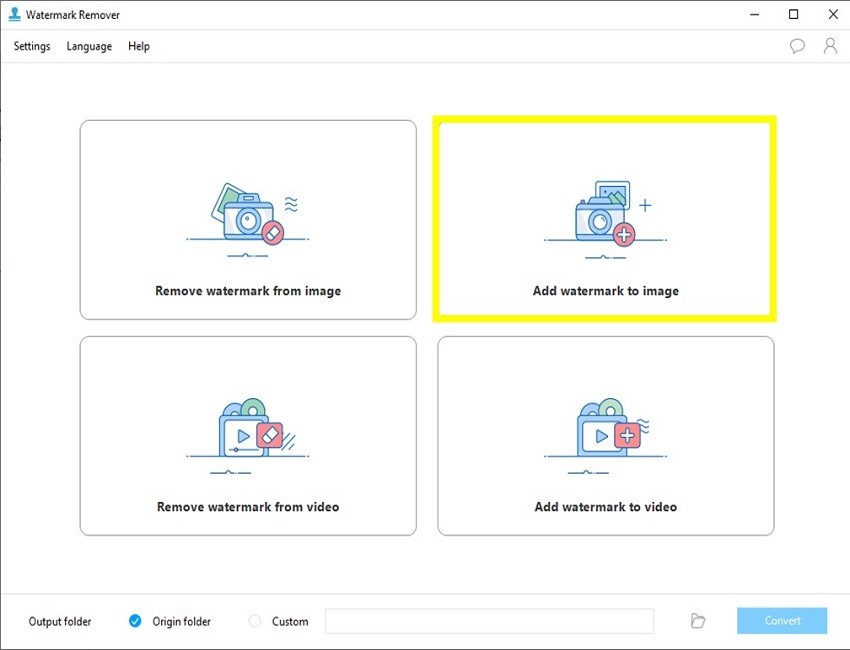
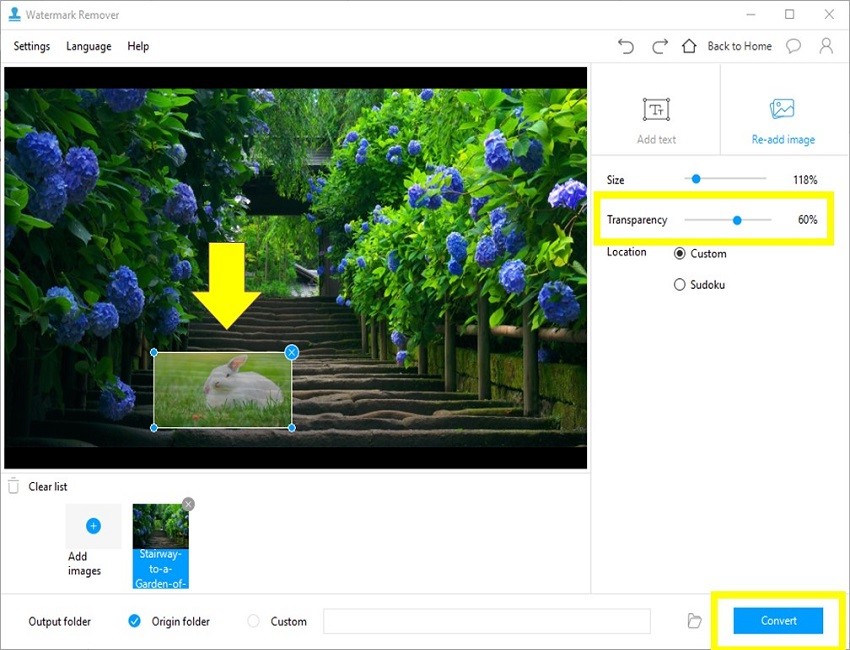
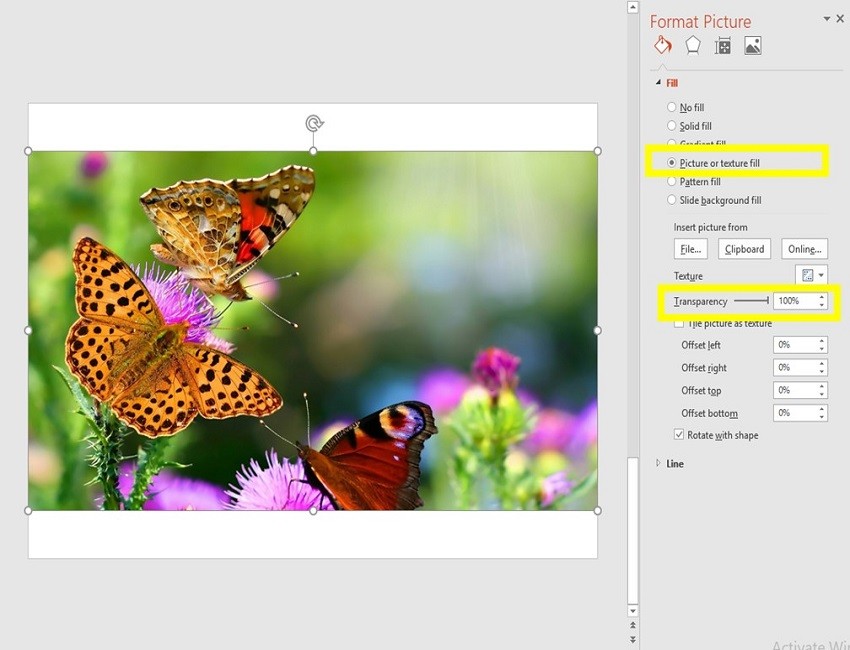
Leave a Comment 0