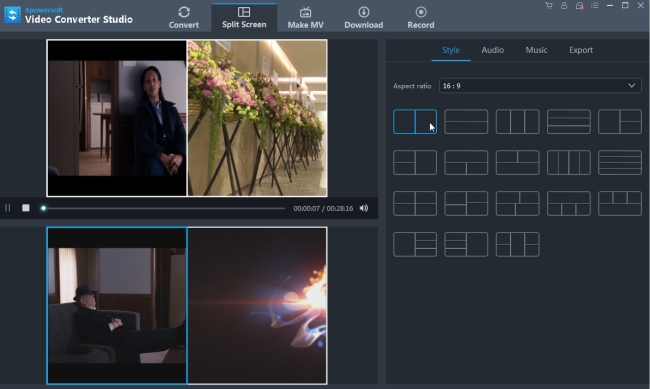Sometimes, we got more than one video. They have the same duration, frames and they only differ in terms of the quality. You need a way to play them both in synchronized style? You want them to start, play, stop, forward, backward and pause at the same time? You wonder whether there is a player which is able to do that? Yes, there is. In fact, Many programs can help to play two videos side by side. Let’s check them out.
How to put two videos side by side with Video Converter Studio
Implied from its name, it seems this software has nothing to do with what we are going to do. But if you go further with it, you will find it is so easy to create a split screen of your videos. This software builds a Split Screen module in it and there are 18 styles to choose from. One of the best thing is the window of each video can be customized. This is a very considerate setting when you want to have your videos played in different size of window. Besides, this software allows users to adjust the audio volume, fade in and out effect. Let’s see how to play two videos side by side in it.
- Download and install this program to your computer.
- Click “Split Screen” > “Style” to enable one of the styles you want to use.
- On the lower left section of the interface, click the “+” button to add the video to the corresponding window.
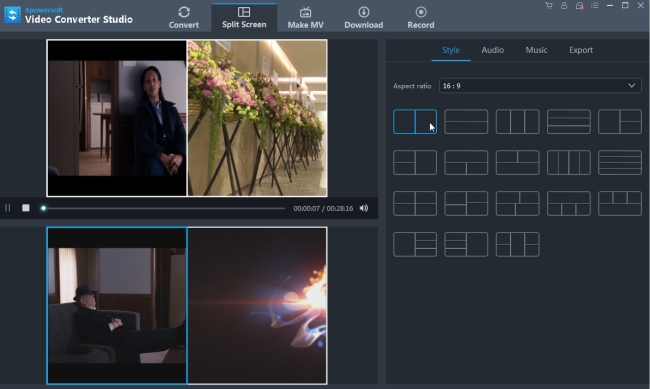
- (Optional) Click “Music” > “Add music” to add other background music for the whole video.
- After that, preview it in the top left player. Click “Export” and choose the quality (480P, 720P and 1080P) for saving the video.
A Top List of Two Videos Side by Side Apps
iMovie
iMovie is a video editing program for Mac and iOS device users. It is now included in all new iPad and Mac computers. If you are using Apple devices, you can directly use it to edit videos without any video installation. It can edit both photos and videos, for example, you can cut, split, and crop video; you can also add music and apply video effects to the video clip.
When it comes to putting two videos side by side in one frame, iMovie has the ability to create split-screen video. In order to use this program, refer to the instructions below.
Open iMovie on your Mac and once the interface of the program is loaded, click on File > New Project. Afterwards, set a name for your project then select the proper aspect ratio. Once you are on the main page, load the file you want to edit into it. Drag the first clip or range you want to show to the timeline, then place the second clip with the same time just above the first clip. Select the second clip and open “Video Overlay” settings. From there, drop down the first option and choose Side by Side. If you want to change the position where your clip will appear, hit Position > Left/Right/Top/Bottom. After that, click on the Apply button to apply the changes. Once done, save your output where you can choose the quality an size of the output content.
Adobe Premiere
Adobe Premiere is a professional time-line based video editing program for Windows. It supports to edit video in a wide variety of file formats and codecs on both Windows and Mac OS. It once was used to edit feature films, such as Monsters(2010). If you want to play two videos side by side in the same frame on Premiere, it is actually really easy to do. In order to create your masterpiece with this program, follow the guideline below.
Download and install Adobe Premiere on your computer. Then, run the program and import the two files you want to use to the main interface of the program by clicking on the File > Import. After having your videos in the interface, drag them to the timeline and put one on top of the another. After that you can click on your video and then hit Effect Controls > Motion > set the Scale to 50%. You can do the same thing with the second file. The files will be shrunk down to 50% size. Click on Motion and put two videos side by side freely.

Final Cut Pro
Final Cut Pro which we know is a paid video editing program for Mac. Many high-rated movies were edited with it. Today we’ll forget about its advanced features. We can use it as a two videos side by side app to make split-screen video. The process will be complicated. You need to pay more attention to it if you are a new user.
After downloading and installing Final Cut Pro to your Mac, open the interface. Right click on the timeline, choose “Add video tracks” and set the number of video tracks accordingly. You can then import both clips into the software, place them to the timeline, one on top of the other. Click on the film-like button to turn off one clip on the left. From here, select the clip that’s still active and hit the “Motion” button in the preview window. Adjust your clip to fill in one half of the screen and then using the wireframe, choose a place to position your clip. Repeat the steps with the other clip. You don’t need to turn off the first clip this time.

Sony Vegas
Sony Vegas, similar to Final Cut Pro, is a professional video editor used to edit films exclusively for Windows users. This program features real-time video and audio editing on unlimited tracks. It’s very easy to achieve if you want to play two videos side by side.
Download and install Sony Vegas on your computer. Import both clips onto the program and place one clip on the first track. Afterwards, drop the other clip on the first video track. After importing the two videos of your choice, click on the “Track Motion” button on the first track and reduce the size of the clip to 50%. After that, adjust the x-axis so that the clip is positioned on the left side. Repeat these steps for the second clip and adjust the x-axis position of the clip so that it will be placed on the right side. After adjusting the videos, you can save your newly created content by combining the two videos with the built-in rendering feature.

Comparison
For more details of the two videos side by side apps, refer to the table below.
| Pros | Cons | |
|---|---|---|
| iMovie (Price: $15.00) | Provides different preset themes or templates for videos; Easily shares videos on online platforms | Supports Mac OS only; Crashes in the middle of editing |
| Adobe Premiere (Price: $240.00) | Tons of video effects; Relatively easier to use than other pro editors | Supports Windows OS only; Requires high performing computer to avoid lagging |
| Final Cut Pro (Price: $299.00) | Reliable in terms of creating an excellent output; User friendly interface | Supports Mac OS only; Does not allow importing of projects created from another Final Cut Pro version |
| Sony Vegas (Price: $399.00) | Shortcuts that speed up the workflow; Professional editing tools | Supports Windows OS only; Complicated interface; requires wide knowledge in editing |