
The History of Video Encoding
Video encoding means a way for converting a video file from one format to another through special compression technology. The most important encoding standards in video streaming include International Telecommunication Union (H.261, H.263, and H.264), Motion Joint Photographic Expert Group (M-JPEG), International Organization for Standardization Moving Picture Experts Group (MPEG), etc. Besides, other standards that are widely used on the internet cover Real-Networks (RealVideo), Microsoft (WMV) and Apple Company (QuickTime). Now the newest one is called HEVC/H.265/X265 – High Efficiency Video Coding, which can offer the same video quality but with nearly half size. If you just need to convert your videos with smaller size but don’t know how, just move on to get one HEVC encoder right here.
- Most powerful converter
- Not intuitive to use encoder
- Simple but with few functions
- Slow speed for converting videos
The Easy-to-Use HEVC Encoders/Converters
Video Converter Studio
If you feel complicated while using FFmpeg for encoding videos, Video Converter Studio will be your first choice. It is designed with reasonable layout, vivid icon button and matching color. So no matter you are a computer illiterate or tech-savvy, you will love it when you use it. This HEVC converter facilitates you to convert videos or audio from or to any common format. By using it, you can not only convert media files professionally, but also finish many more video management jobs.
Key Features of Video Converter Studio:
- Support converting videos in MP4, AVI, WMV, HTML5/WEBM, M4V, MOV, etc to HEVC, 4K, 1080P, 720P, and other qualities in any popular format.
- Allow GIF lovers to make video from GIF in just a few clicks.
- Enable you to merge unlimited video clips into a video in high, standard or custom quality.
- Provide you the convenience to download videos from YouTube, Vimeo, Bilibili, Dailymotion, etc by entering just video URL.
- Enable you to record videos in various flexible modes including region, full screen, around mouse.
- Allow you to make music video by using your own photos, adding any song as background music, choosing transition effect from dozens of options.
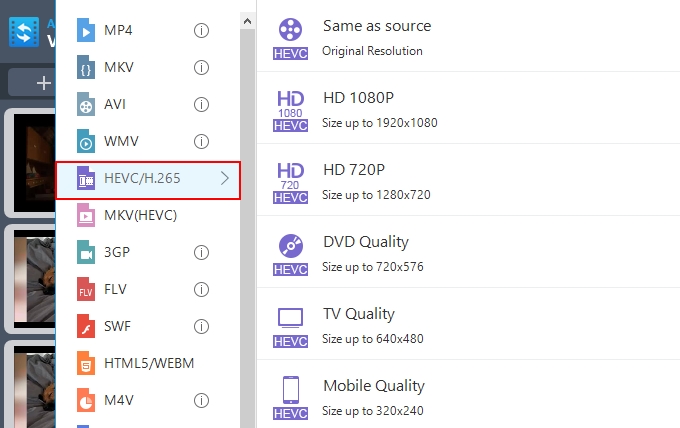
HandBrake
Compared HandBrake to the above HEVC video converter, it seems to be a little inferior no matter from interface design or function perspective. All of its icon buttons are displayed in disorder on its home interface, which may make you feel at a loss when you see it for the first time. It supports converting videos for playback on these devices such as iPhone, iPad, Apple TV, Android Phone, Android Tablet and Windows Phone 8.
Key Features of HandBrake:
- You are allowed to set a universal or customized profile for your device before starting conversion.
- It even supports managing any DVD, multimedia or Blu-ray sources which are unprotected copies.
- Many kinds of video codecs are available to choose including MPEG-4, MPEG-2, H.265 (x265) and H.264 (x264).
- It comes with many additional features – title selection, chapter marker, subtitle, live video preview, queue up multiple encodes and so on.
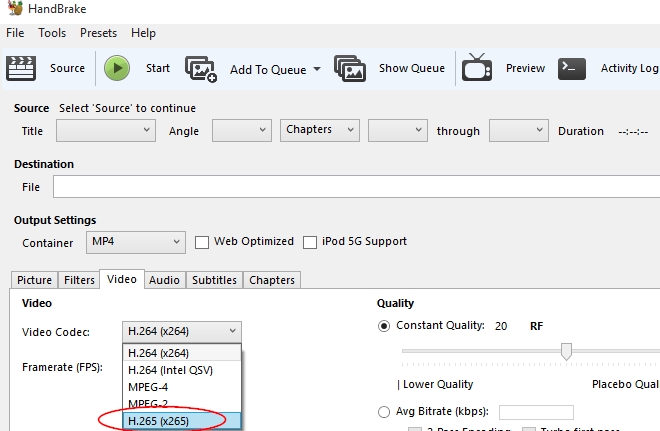
DivX Converter
You will know how to operate this H.265 converter at a glance. Mainly, it has 3 big buttons on its interface which are “Start”, “Add file” and “Select output profile”. You can use it to convert videos to MKV with HEVC UHD 4K, 1080P, 720P quality and MP4 with H264 for your iPhone or iPad. There are no other choices for you to set the special output video parameters, remove audio from video, or preview videos before converting. It is the simplest video converter with most limited functions.
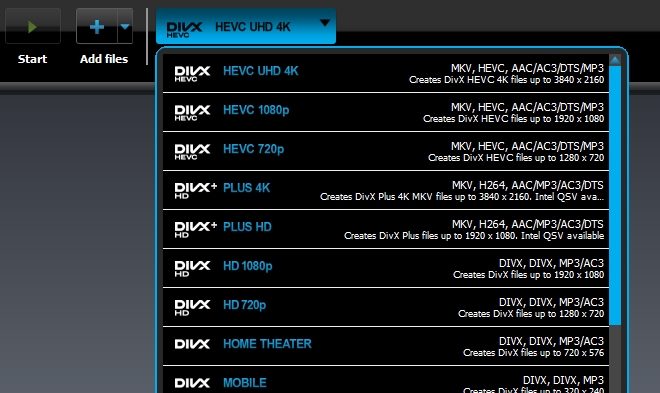
Any Video Converter
If you have ever searched for “free H265 encoder” on the internet, you might happen to see this software. Although it is claimed as a free converter most of the time, it is actually a paid one. Like other famous video converter, it can be used to convert videos to many traditional formats: MP4, M4V, AVI, WMV, MOV, etc.
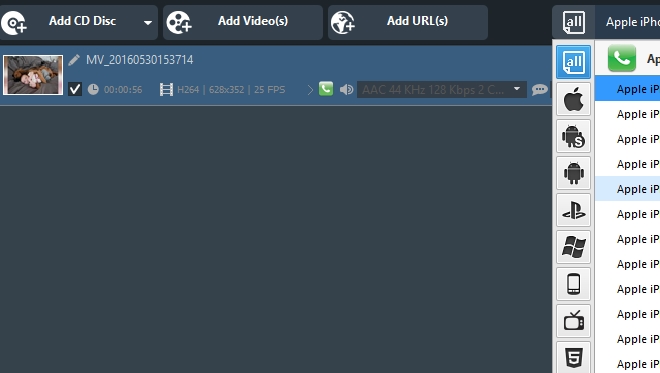
Key features of Any Video Converter:
- It can help you remove DRM protection from movies that you purchased or rented from iTunes.
- Similar to the first video converter, you can use it to crop black borders from video, replace background audio with other file and adjust video brightness.
- For each output video, you can customize its video codec, bitrate, frame rate, and so on.
- It facilitates you to convert DVD to other video formats or burn videos to DVD disk.
The Bottom Line
If you want an easy-to-use H265 encoder with powerful functions, Video Converter Studio will satisfy you most. The software size is not very large and the conversion speed is faster than other tools showed above. Handbrake has many functions but seems not to be practical for newbies. The functions of DivX Converter are too limited to use. Any Video Converter runs not very quickly and smoothly for managing videos.