5 Reliable Text Remover Tools
- Apowersoft Watermark Remover (Desktop)
- WebInPaint (Online)
- Unwanted Object Remover – Remove Object from Photo (Android)
- Snapseed (iOS)
- Pixelmator (Mac)
Apowersoft Watermark Remover
Apowersoft Watermark Remover is a professional yet user-friendly desktop tool which can seamlessly remove text from image. Basically, it is a desktop program that enables users to remove unwanted objects from photos and videos. But it provides three easy-to-use selection tools, marquee, polygonal lasso, and brush tool to choose any kind of object in the photo. Follow the steps given below to learn how to remove text from a picture simply.
- Download and follow the instructions to install the software on your computer.
- Open the program and select the “Remove watermark from image” to start editing.
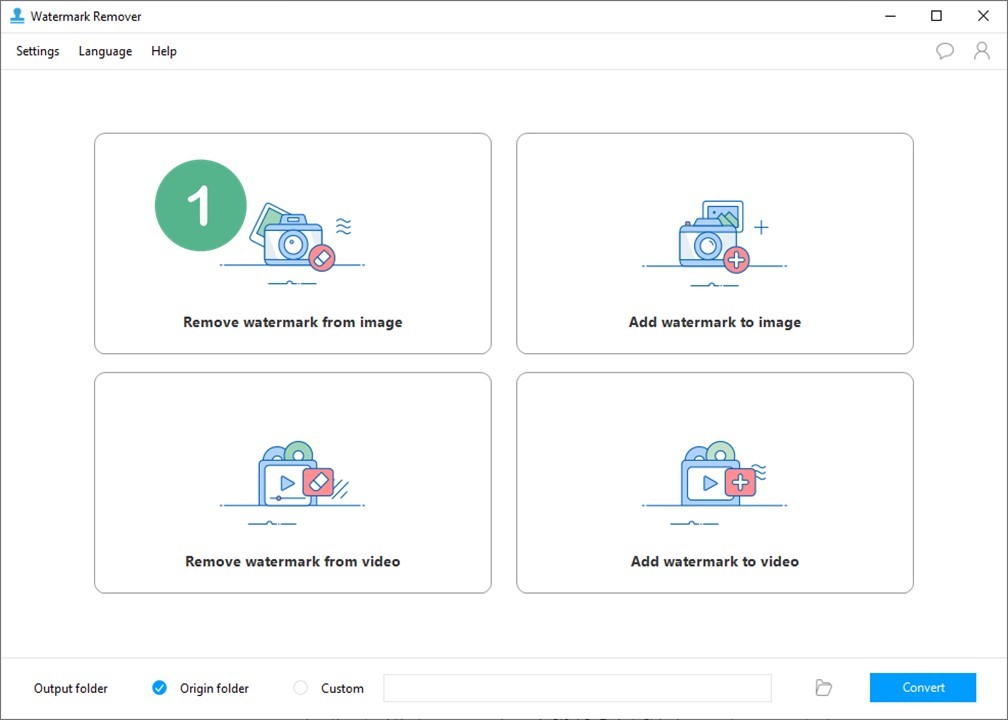
- Tap the “Plus” icon to import photo/s you want to edit.
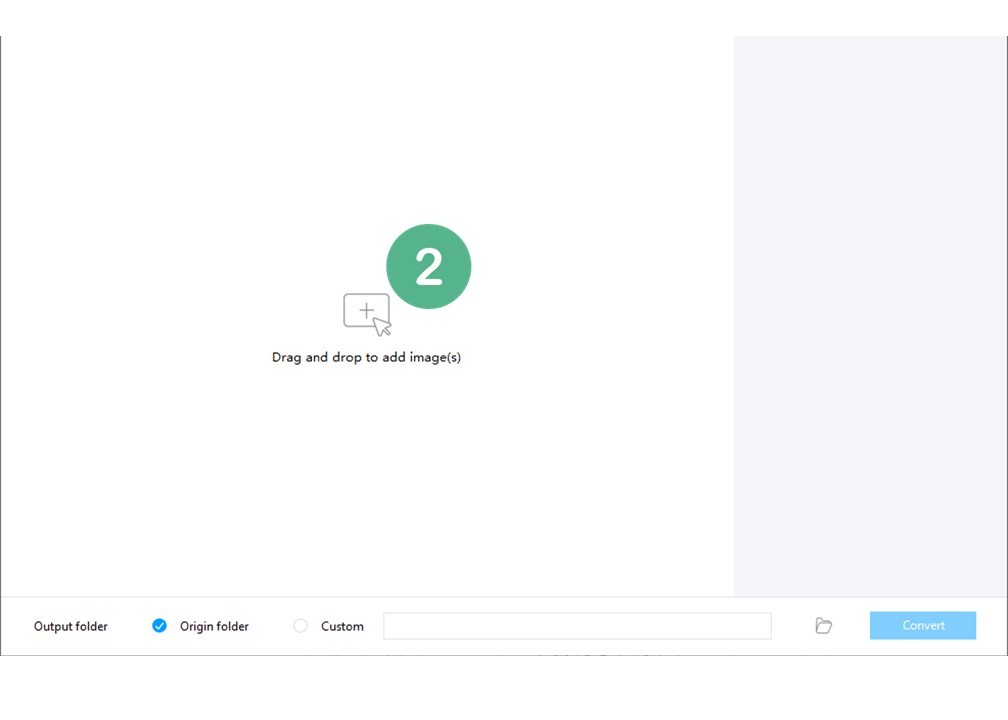
- Once done, place the selection tool on the text in your image.
- Finally, tap the “Convert” button to process and save it on your computer.
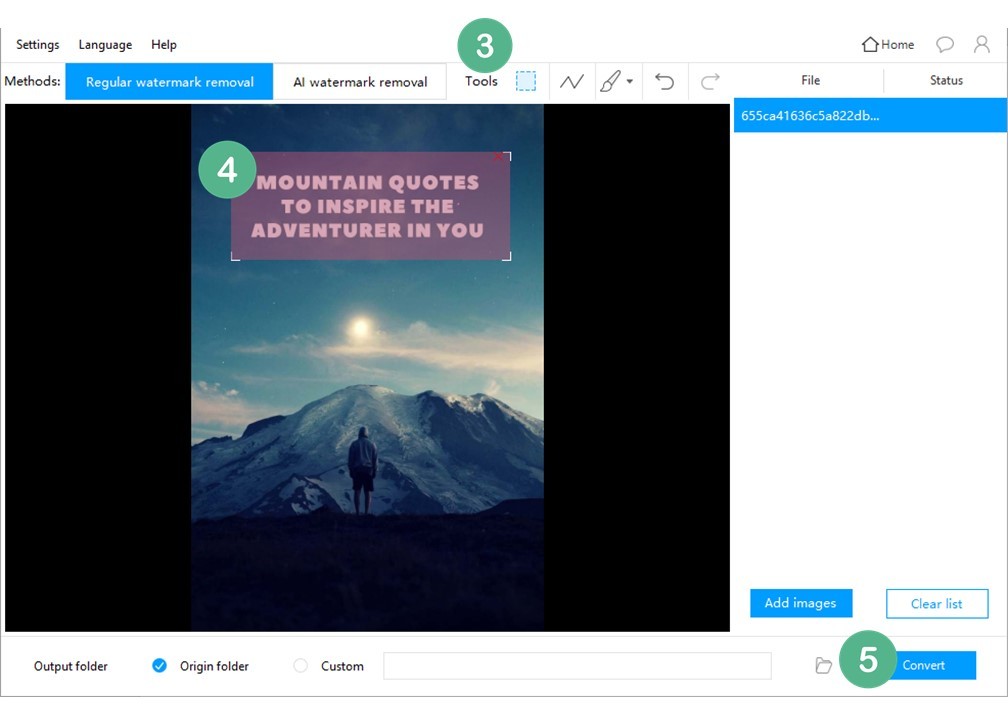
WebInPaint
Another tool that you can rely on is called WebInpaint, an online program that helps you to remove text from pictures. Aside from text, you can remove any undesirable objects from photos, including logos, watermarks, power lines, people, and much more. Refer to the guide below to start to delete the text.
- Open the official website on Google Chrome.
- Click the “Upload Image” button and choose the image you want to edit.
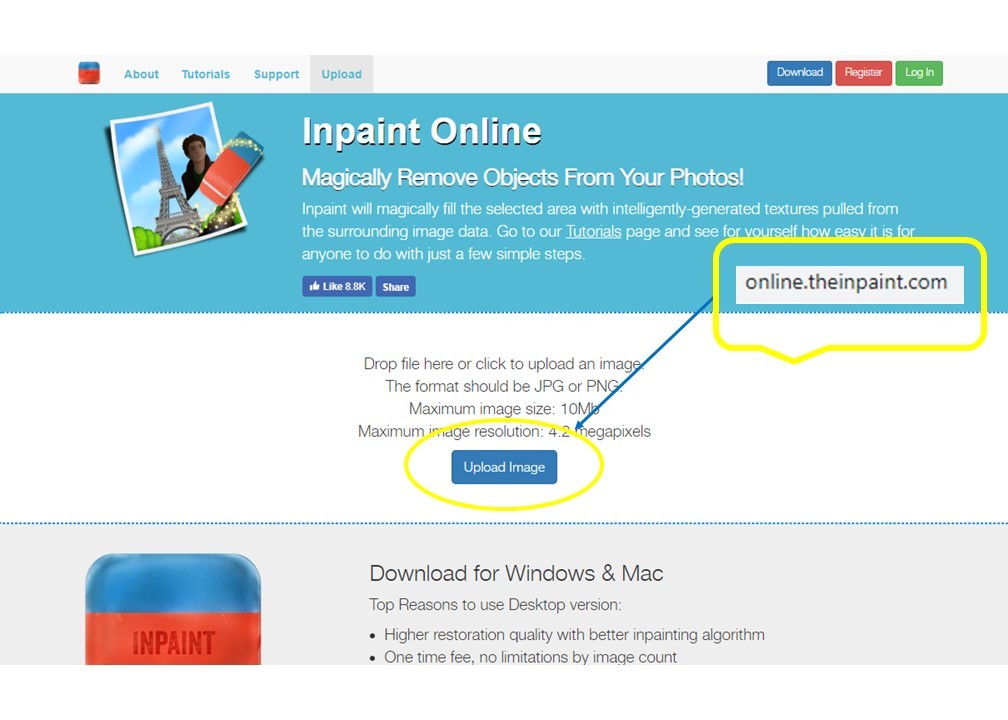
- Once done, select the red circle button and place it from the text on the photo.
- Lastly, tap “Erase”, and then click the “Download” option to save your processed photo.
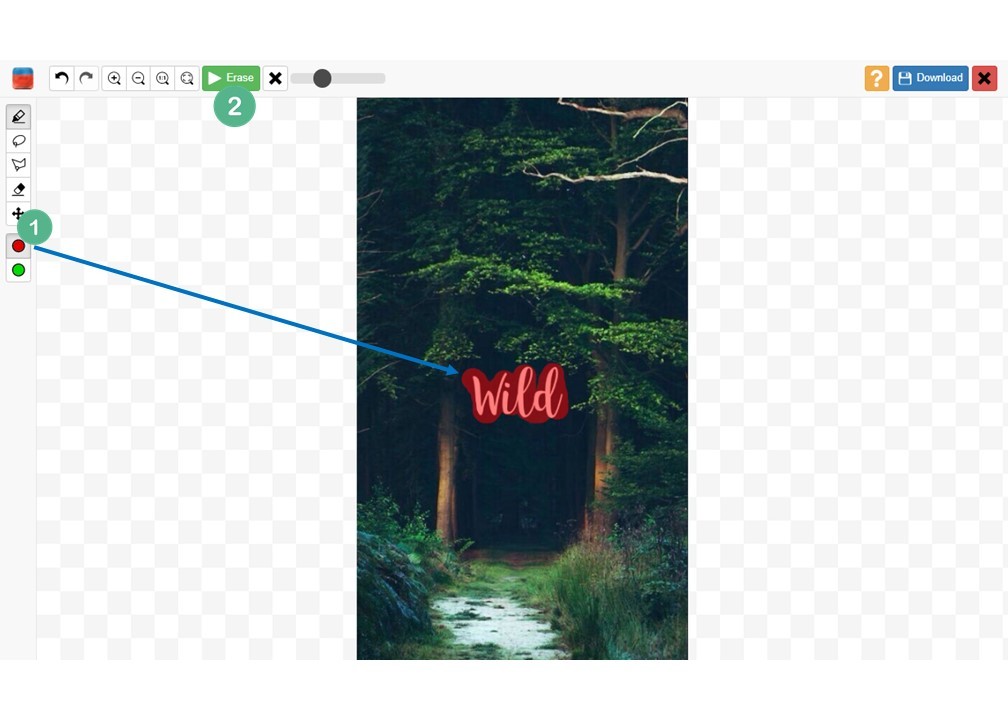
Remove Unwanted Object
If you are using a mobile device, you might as well consider Remove Unwanted Object, an Android app that helps you remove text from pictures. This is not only capable of removing objects such as logos, telephone wires, and poles, but you can also easily delete the text from your image. You can choose the brush tool and lasso tool to select the text in the photo and then remove them. Here are the steps that you can follow.
- Install the app from Google Play.
- Open the app and then tap the “Gallery” to choose the photo you want to edit.
- Next, choose the brush icon to highlight the text that you want to remove from the photo, and tap the “Process” button to process the photo.
- Finally, Click the diskette–like icon to save the photo onto your device.
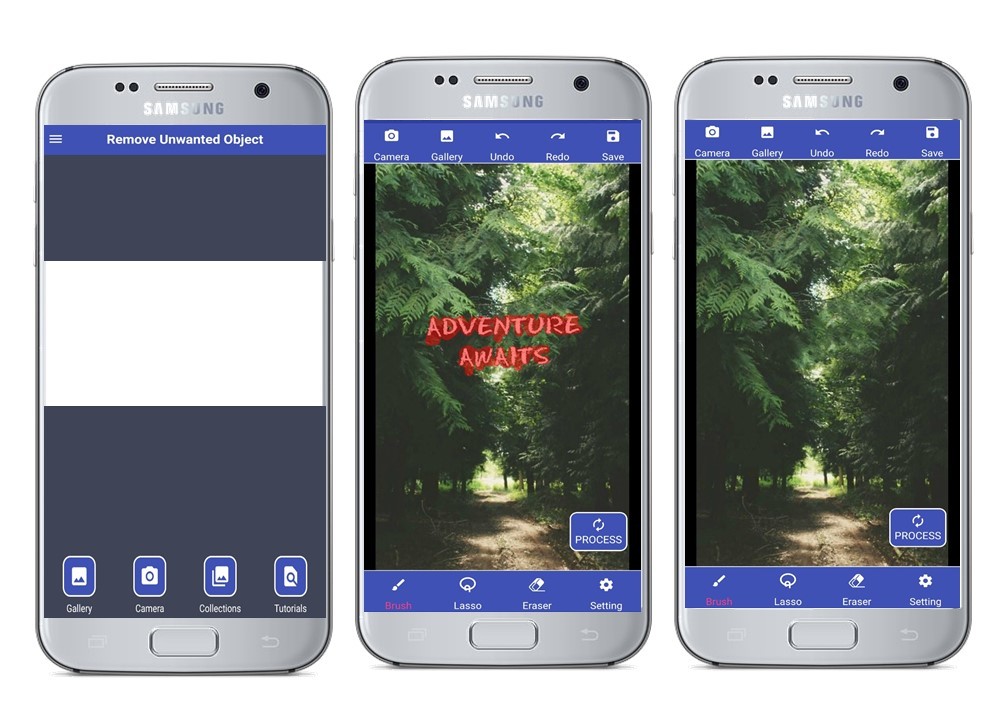
Snapseed
Another application that you can install from Google Play Store is called Snapseed. It is an amazing photo editor that allows you to remove text from images. Using the healing tool, you are capable of removing text as well as any other unwanted objects from your photos. Furthermore, you can enhance your image to make it more beautiful by adjusting the exposure, changing its color, adjusting the white balance, adding some filters, among others.
- Go to your Play Store and install the app,
- Once done, open the app then tap the plus icon to select the image you want to edit.
- From the tools, choose the healing icon and place it to highlight the text you need to remove.
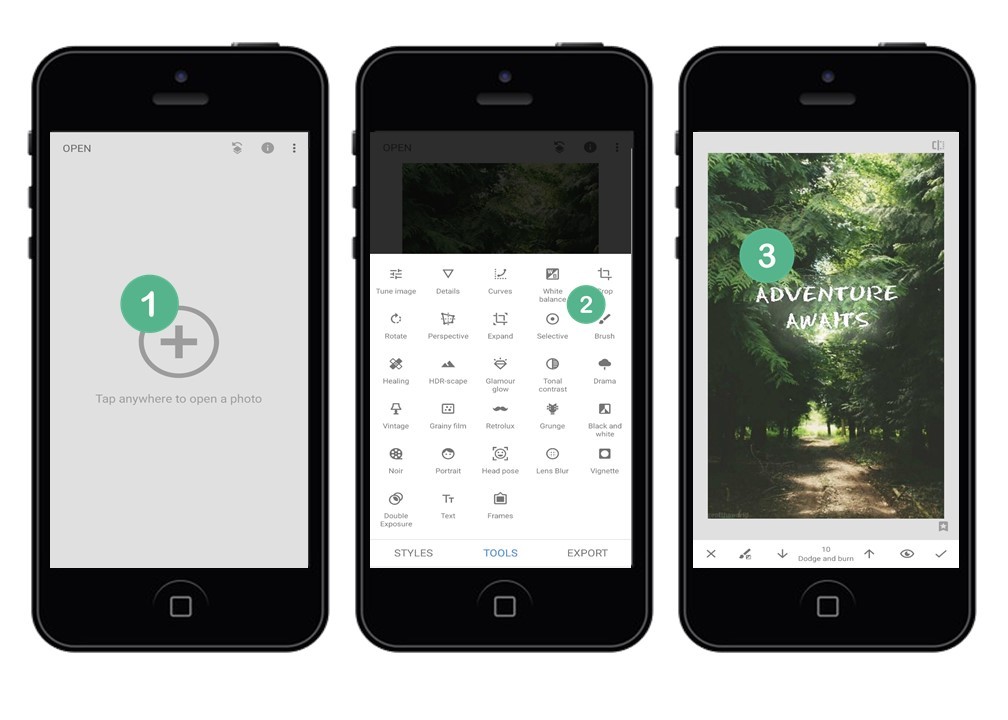
- Tap the checkmark icon to process and save your photo.
Pixelmator
Pixelmator is a powerful image editor that helps you erase text from image. It lets you utilize the full advanced features to make your image stunning. Aside from that, you can draw, paint, or just generally make your picture more fun. Without a doubt, this program helps you be more creative. Follow the steps below to learn how to remove text from image.
- Download Pixelmator and open it afterward.
- Select the repair tool and hold the mouse to drag to the parts of the text on your photo.
- Then it will automatically repair or remove the text.
- Finally, save it on your device.
Conclusion
These are the best solutions available to help edit out text from your images. Without a doubt, you’ll find a program here that’s right for you. Comment down below if you have other great recommendations. Thank you!
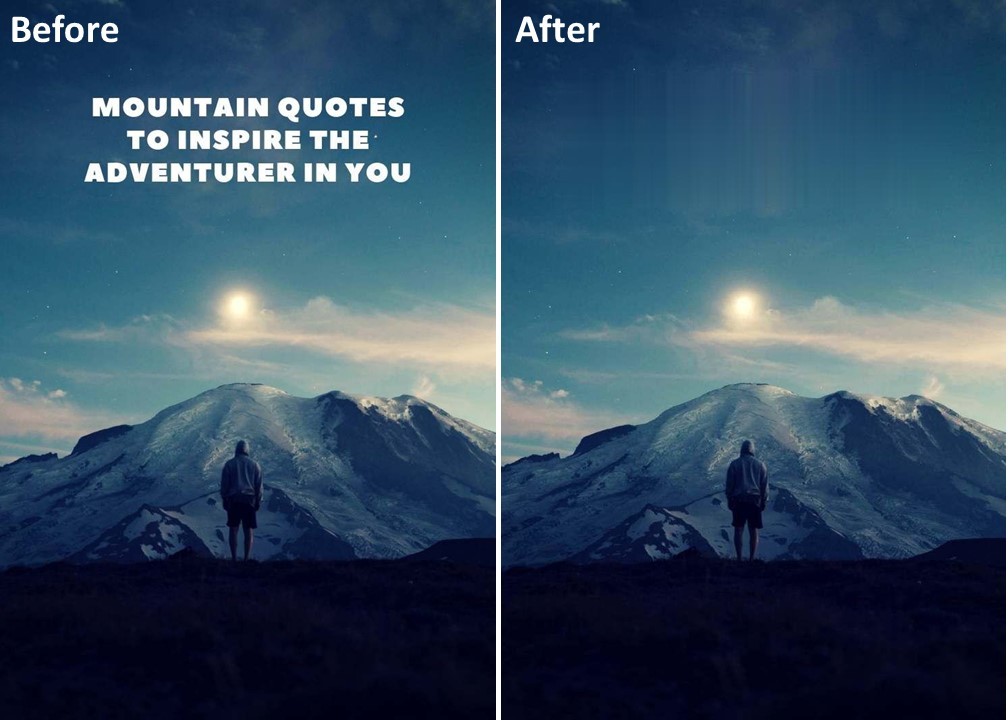
Leave a Comment 3