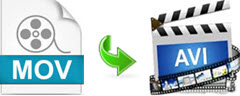 MOV, known as the default file format for QuickTime player, was generated by Apple Inc. in 1998. It always takes the MPEG 4 codec for compression and one single MOV file can contain audio, video, as well as subtitle track together. It runs perfectly on Mac platform and iOS system, which makes it popular among Apple users. But for those Windows users, MOV is not that useful for some files in MOV cannot be played smoothly or recognized by Windows system due to some incompatible reasons. Probably, the most effective way is to convert MOV to other formats, among which AVI is highly recommended. AVI, developed by Microsoft since 1992, also contains both audio and video track together and plays them at the same time. It is famous for high compatibility with Windows OS and other platforms. Compared to MOV, it absolutely goes better with Windows PC and keeps better video quality. So if you want to share or watch fancy MOV videos without aforementioned issues, it is a wise choice to convert MOV to AVI. Here are some available tools for your reference.
MOV, known as the default file format for QuickTime player, was generated by Apple Inc. in 1998. It always takes the MPEG 4 codec for compression and one single MOV file can contain audio, video, as well as subtitle track together. It runs perfectly on Mac platform and iOS system, which makes it popular among Apple users. But for those Windows users, MOV is not that useful for some files in MOV cannot be played smoothly or recognized by Windows system due to some incompatible reasons. Probably, the most effective way is to convert MOV to other formats, among which AVI is highly recommended. AVI, developed by Microsoft since 1992, also contains both audio and video track together and plays them at the same time. It is famous for high compatibility with Windows OS and other platforms. Compared to MOV, it absolutely goes better with Windows PC and keeps better video quality. So if you want to share or watch fancy MOV videos without aforementioned issues, it is a wise choice to convert MOV to AVI. Here are some available tools for your reference.
Easy tricks enable you to change MOV into AVI instantly?
- Method one – Make Use of an Easy Free Web Application
- Method two – Utilize a Professional Desktop Program
- Method three – Employ an Alternative Online Tool
1
Use Video Grabber Online Application
An easy and convenient tool to mention is Video Grabber. It provides free service for video download, video editing, file conversion and screen record. when it works as a converter, it supports conversion among different video and audio formats. Without file size limits and registration, one can make a smooth conversion process at a fast speed. What’s more, one can add multiple files at one time. And it allows setting the detailed parameters as you like before conversion. The steps are easy to follow and a MOV to AVI conversion is simple. Here is how it works.
- Enter Video Grabber official page and find the “Convert Video” tab.
- Hit the “Browse” button to upload MOV files.
- Select “AVI” as the output format. Configure the parameters such as “resolution”, “channels” as you need.
- Press on the “Convert” button and conversion will start.
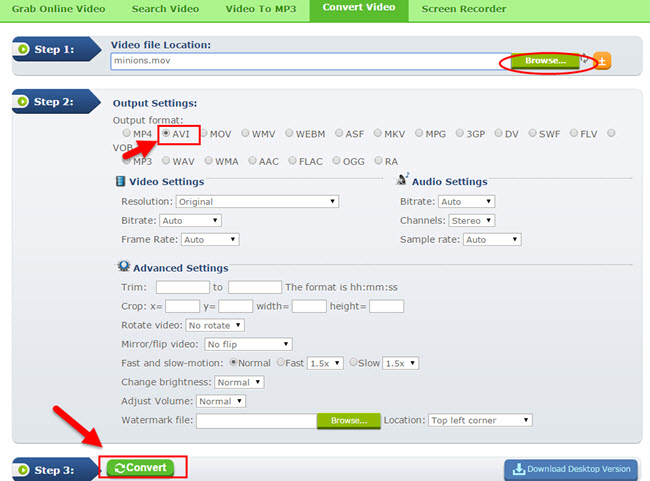
After conversion is finished, the newly converted file will be stored in your selected folder. It is a good tool but all functions are available when the network status is good. Thus, for offline use, a desktop program is worth a try.
2
Utilize Video Converter Studio for conversion
Video Converter Studio is an integrated desktop program. It supports various formats such as MP4, MKV, AVI, MOV, FLV, MP3, M4A, M4R, WMA and so on. And it can convert formats according to different types of portable devices, such as iPhone, iPad, iPod, Samsung Galaxy S series, game console, tablets, etc. With a well designed interface, all options are apparently visible at one glance. No matter for an advanced user or a newbie, the operation is quite simple. Moreover, it has excellent conversion speed as well as the good quality similar to the original videos. To make a MOV to AVI conversion, the first step is to install this software on your PC.
- Step 1: Hit the “Download” button and then launch it afterwards.
- Step 2: Click “Add files” to add the MOV files to the program.
- Step 3: Drop down “Profile” list and select “Video”> “AVI” as output format.
- Step 4: Open “Output” list and choose the location to place the output files.
- Step 5: Press “Convert” and the conversion will begin immediately.
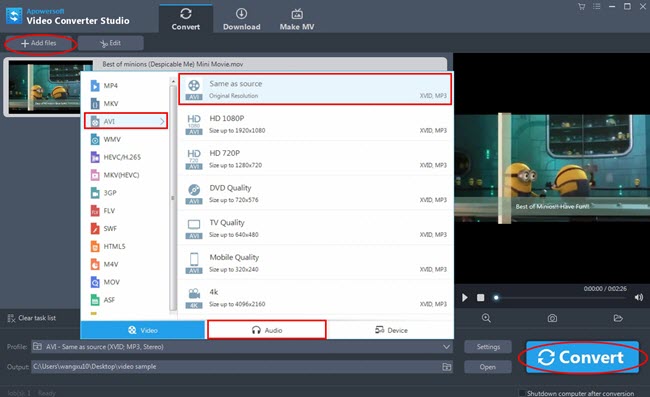
More than a converter, it can also be used for editing videos. You can choose to trim for a slip of video and crop the video to a special screen. And you are able to rotate the video, add subtitles and watermarks and other effects as well. Apart from converting and editing, this program can download HD movies from different websites such as YouTube, DailyMotion. Totally speaking, it is a professional program of great help.
3
Employ Online Convert Web-based Application
Another accessible MOV to AVI converter is Online Convert. It is an alternative online application, with which users are allowed to convert one format to another, including video, audio, e-book and image as well. It is a free converter but the file size is limited up to 2GB. Moreover, one needs to wait for the staff to convert files for you so the conversion process can be quite long. You have to download the converted files to your PC in time since the files are only available for 24 hours. Here is how it works.
- Step 1: Drop down the “Video Converter” list and choose “convert to AVI”, then click “go” button.
- Step 2: Select MOV videos from hard drive and upload them.
- Step 3: Choose to change the settings such as bitrate, quality and codec as you want.
- Step 4: Press the “Start Conversion” and wait for staff to convert.
- Step 5: After completion, download the file to your PC.
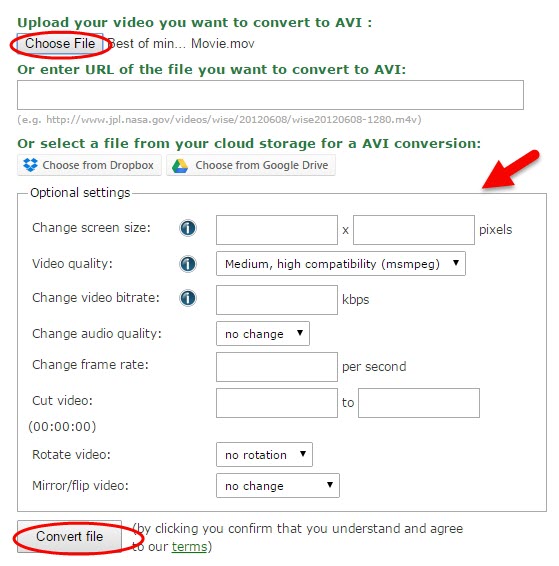
The most troublesome part is that one has to ask the staff to do conversion during which the privacy cannot be guaranteed very well. And the file is available for no more than 24 hours, which can be inconvenient for some users.
Summary
After checking all three usable tools, you can choose the most suitable one for your own need. If you want to use a MOV to AVI converter without any limitation, Video Converter Studio is your first choice. If you don’t like to install anything on your PC, you can take two online applications for conversion. With the help of these tools, enjoying MOV movies will be no more a question then.